If
it's your first time logging into your email account, it is
a must to change your default email address. And also, if you
have created email aliases (virtual email accounts) using this
account, you should also create new identities for those email
addresses. If you're not sure how to do so, please follow the
following instructions.
1. Log into your email account at http://mail.ehosting.ca.
Please select your correct server before logging
in.
2.
Once entered, find the Options tab
on the Menu Bar.

3. Under the heading Your Information,
click on Personal Information.

4. When you see the below screen, click on Edit
your identities.
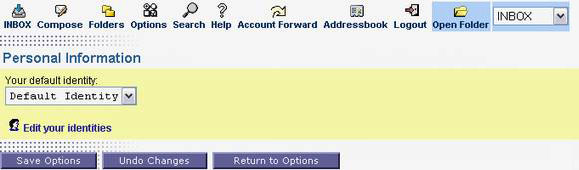
5.
Tpe in your contact information as follow:
1. Your Identities:
Default Identity
2 .Identitie's name: type in your
name
3. Your full name: type in your
name (optional)
4. Your
From: address: the email address that you wish to be
as your default address
5. Your Reply-to: address: can
be the same as above or optional
6. Your signature: message to
be included each time you sent out emails
Be sure to click the "Save sent mail" box and select
a folder where you would like the saved mails to be stored
into. Should you have not created a Sent Item folder, please
create along. Once completed, click “Change”
and you're done.
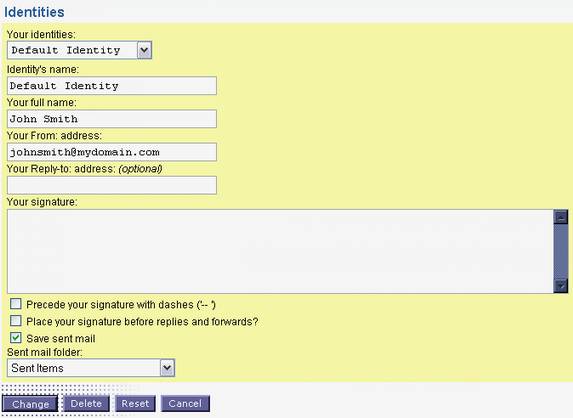
6. When creating New Identities, follow the above
instructions again but do not change to Default Identity.
Fill in the required information and then click “create”.
You are able to create as many identities as you wish, but
do make sure that the email address you submit as a new identity
has been created in the Control Panel <http://cpanel.ehosting.ca>.

7. By creating new identities, you are able to choose
the email address you wish to use when composing emails to
others.


|











